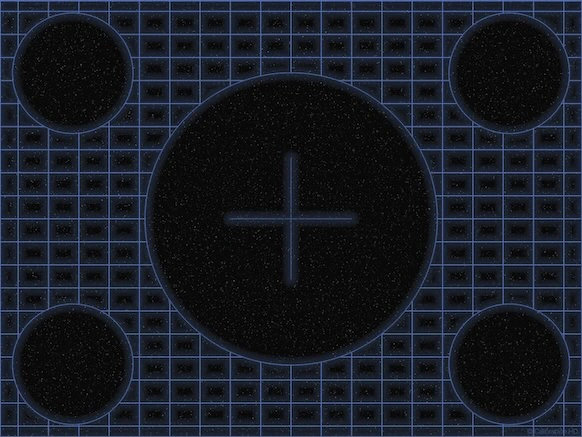TV calibration. Free guide
TV calibration. On this page you will find everything you need to get the best TV picture. You will not need calibrator monitor device, or any color filter, we hope this is your best monitor calibration site.
Calibrate meaning
TV calibration. Calibration is the process of comparing the values obtained by a measuring instrument, with the corresponding measurement of a reference (or standard).
In this case, with the help of test patterns (reference pattern/standard video image), we will obtain the correct values of the image on the TV or monitor.
Steps:
1.- First make the adjustments and settings of your devices as indicated on page device configuration. Click here to go to page.
2.- Download free TV test patterns (the links are further down this page).
3.- Adjust the TV picture with our video test pattern as it indicated in the instructions on this page.
2.- Download video test pattern for TV calibration
Image: different resolutions of TV. Image sizes (in pixels) of different resolutions.
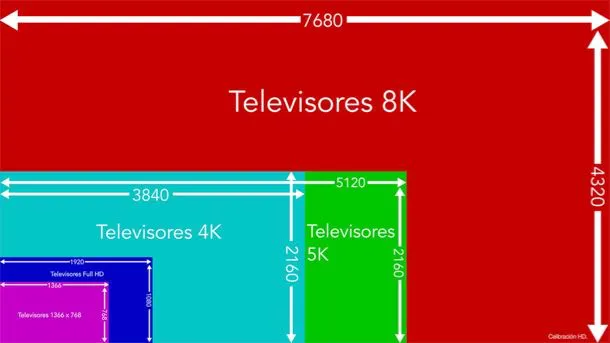
For TV calibration, it is important that you download video patterns according to the resolution of your TV.
On the download page just press the arrow and starts downloading video patterns on your computer. Unzip the folder, pass the folder as it is in USB memory, then connect the memory in your Blu-ray player or game console and play the video patterns from section images or photographs.
Our video patterns are as JPEG images, we did it this way because the images have less compression that video files therefore they are much more accurate.
Video patterns with the BT.709 standard (for HDTVs)
Video patterns with standard BT.2020 (for TVs UHD)
If you want to make image adjustments playing patterns through streaming video, you can do so through our YouTube channel. Click here to go to our playlists on our YouTube channel.
3.- Professional TV calibration with our video test patterns
All video patterns of this guide can help you understand the behavior of the video signals, as the TV handles the video signal and the way it is factory set.
For the best picture the TV can offer set the TV with all video test patterns, it is very simple! And you do not need to make adjustments with all video patterns, some are just to make sure everything is properly. Once we know what we have to do, adjust the TV picture will take very little time from 10 to 15 minutes but if you want to try all options and not ignore any assumptions it may take up to an hour to adjust the picture on the TV.
If you have no knowledge about how to adjust the TV picture you can get a much better picture of how came from factory and if all patterns play properly on your TV then the image will look as seen by professionals in the video industry.
Main video test patterns
You can do the TV calibration and get the best TV picture using only these 6 test patterns.
01.- Adjust cut and sharpness. TV calibration
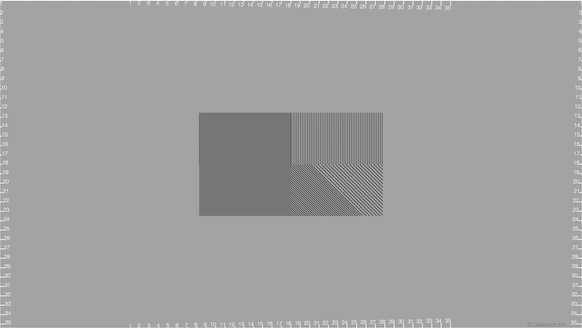
With this video test pattern we can see if the TV makes a cut in the image. For a full picture and the maximum resolution of your TV:
- Set the “Image Size” (in TV settings) until all lines and numbers are visible.
In the TV set menu these settings are called: TV appearance, TV format, screen format, image size, etc.
Image: numbers and lines indicating the amount of trimming in the image.
Numbered lines in the four corners of the image show the amount of image pixels that are cut, if there is a cut in the image.
Image example: if you can only see the entire number 19, it indicates a cut of 19 pixels.
Image: when adjusted properly the image size you can see all numbers and a thin white line on the edge of the image.
If this does not solve the problem also modifies the video settings in the video player. These settings are called: TV appearance, TV format, screen format, image size, etc.
Remember that in"Device Configuration". Are all common configurations of the most recognized brands.
It is possible to arrange the cut video image if we reproduce through a Blu-ray player or game console connected to the TV’s HDMI input, but probably you can not fix the image when playing video from the USB input, air video signal or any other input or TV applications.
Adjust sharpness
Once you have solved the problem of image cropping, you can properly adjust the sharpness. Sharpness usually looks perfectly at a low level, too sharpness is not necessary or image saturates. In digital image signals of the video player is sent at full resolution, so we should not add more information than necessary.
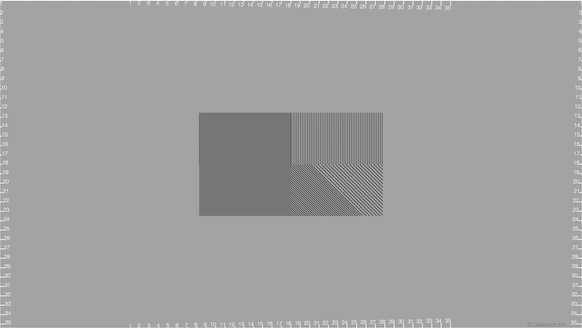
- Adjust the sharpness until no “white blazes” in the center black lines of the image.
Horizontal bars, inclined and points we help set the sharpness of the TV correctly.
Lower or increase the level of sharpness until the lines and points in the center of the image is perfectly seen. If you increase the sharpness you can see shadows or glare white around the “rectangles” and the black lines, only adjust the sharpness until these blazes are not visible.
If you increase the values of sharpness and do not appear gleams in the black lines or no apparent change in image just let sharpness in a value of 25% or 50%. For example if the scale of the TV is 0 to 100 keep sharpness 50. In some TV models there is no apparent change when an image is displayed on the TV but the change is very noticeable in moving images.
02.- Adjust brightness. TV calibration
If the brightness is set too high the picture will look pale and the colors are muted, if the brightness is set too low the picture will look dark, and we lose a lot of pictures information.
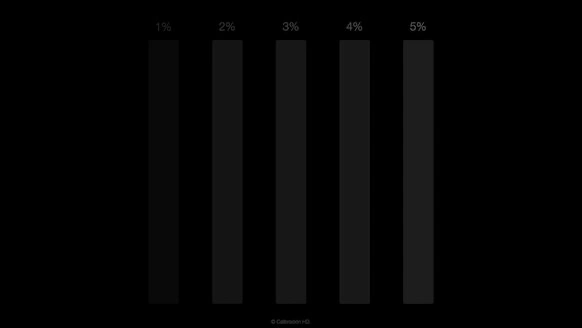
- To properly adjust the brightness only increase the level of brightness of the TV until all bars are visible and lower the brightness until the bar indicated as 1% is barely noticeable.
LCD TV’s and LCD TV’s with LED backlight (known simply as LED TV’s) always have a residual brightness across the screen by the LCD panel, causing the black color look a little pale and not a “pure” black. You can do a little experiment, play the “video test pattern brightness” and observe the black background, raise the brightness and then decreases the value gradually, It reaches the point where the black level of the TV can not be more black. Even if the brightness level completely down the black background will look a little pale.
03.- Contrast adjustment. TV calibration
In this test pattern is a white background and on it bars grayscale, this pattern video works to adjust the contrast properly on TV and it works to see color changes in the image.
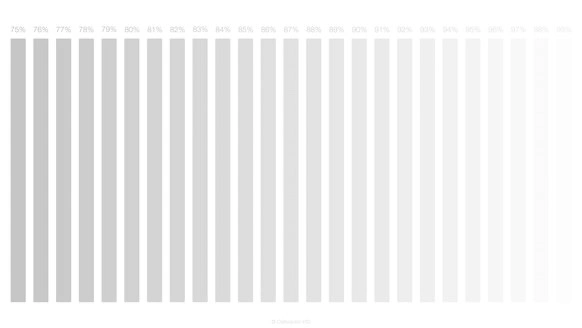
- To properly adjust the contrast on your TV only increase the contrast level with no gray bar disappears, the bar indicated as 99% should be barely noticeable (sometimes it may disappear) but all the bars between 75% to 98% should be visible.
Sometimes there are color changes in the image and the color white is not really white, these color changes are produced by the TV settings, the video signal produced by the video player or the way in which the TV interprets the video signal. By increasing or decreasing the contrast you may see changes in tone of the image, yellowish white, reddish, even orange, it is easy to perceive color changes with this test pattern, we can make color corrections using the “contrast” pattern and “color scale” pattern but this will be seen later.
04.- TV color adjustment “color scale”. TV calibration
This is a TV or monitor color test. With this test pattern you can adjust the color on the TV without using measuring equipment or color filters. For best results brightness and contrast should be adjusted perfectly.
In this video pattern are the primary colors green, red and blue and the three secondary colors cyan, magenta and yellow (RGB model). Each of the bars has on it a same color scale ranging from 75% to 99%.
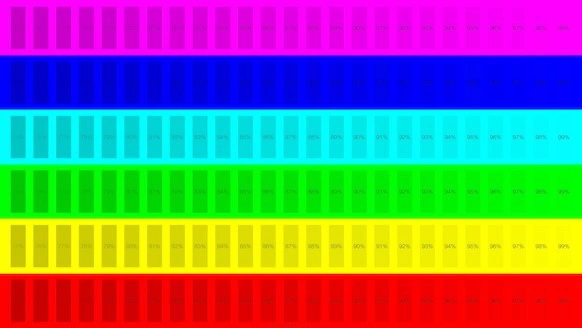
- To properly adjust the color on the TV increase or decrease the color until all blue bars are visible (only observe the blue bars). The bar indicated as 99% can be barely noticeable or may not be visible. Today it is not necessary to adjust the tint, only color.
If you increase color too, the image is saturated and the bars with the highest percentage were lost. Bars indicated as 99% may be barely noticeable or may not be visible.
Image: the blue bars between 92% and 99% are not visible. Cut in magenta and red colors.
Image: the blue bars between 96% and 99% are not visible.
Image: there is not cut in the blue bars and all shades of color are visible.
How to adjust other color bars if there is a cut in them?
In some cases it is possible that the level of a specific color increase so that the TV picture look more striking in the store, it will be very easy to see if a color is saturated since that color bars disappear when properly adjust the color (with the blue bars) or even if we reduce even more the color level.
Once you have set the correct color level, where all the blue bars are visible, we decrease the value of “gain” in the options “White Balance” TV; values “Saturation” or “value” if the TV has a color management system (C.M.S.).
Note:
Although our video patterns are very easy to use and explain in detail how to adjust the colors correctly, this step can be a bit tricky, if you set correctly color with blue bars but there is a cut in other colors and do not want to take chances with the following procedure it is best to leave it and continue with the other Test Patterns.
Here are some examples of menus where we can make changes to the gain of colors in different brands of TV’s.
LG
- LG TV’s color modification is performed in white balance and expert control / color system maintenance.
SAMSUNG
- SAMSUNG TV’s color modification is performed on white balance.
SHARP
- SHARP TV’s color modification is performed in C.M.S.-Tone, C.M.S.-Saturation, C.M.S.-Value.
SONY
- SONY TVs color modification is performed in the white balance.
VIZIO
- VIZIO TV’s color modification is performed in color temperature.
If the color is set correctly and all the blue bars are visible but the red bars are cut by 90% only you have to reduce the value of red gain in the white balance settings; reduce the “Saturation” or “value” if the TV has a C.M.S.
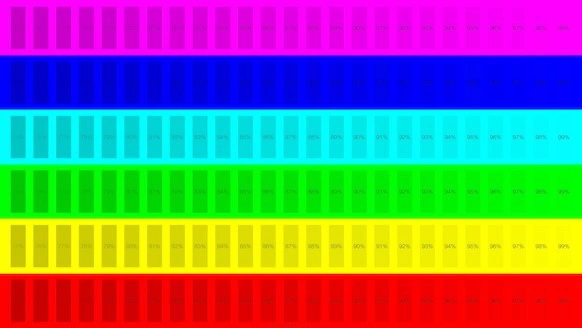
Optional: if the TV does not have advanced video options such as white balance or C.M.S. adjust brightness, contrast and color as listed in this guide, then reduce the contrast level until all the bars of all colors are visible on the video pattern “color scale” or at least most. Not recommended to decrease the contrast, only enough, remember that contrast is what gives the image brightness.
Finally, we make sure that we have done a good job. In the video pattern color scale all bars should be visible and the test pattern contrast the white must be really white.
Example of the most common case:
Image: color TV is properly adjusted with the blue bars but the red is saturated, so the red color gain decreases, so that all bars are visible.
But looking at the pattern of video Contrast this has a green hue as it has decreased the gain of red color.
We return to the video pattern color scale and the gain of the blue and green colors is increased without any bar disappears.
Watch the video pattern contrast again and now the white is really white.
All colors shown on TV are produced by the combination of all shades of color, if you can not see all percentages in the bars of all colors in the video Test Pattern “color scale” will lose thousands of colors in the image as these color tones can not be combined with other color tones, simply canceled or replaced by an equivalent and those millions of colors that could produce the TV does not appreciate, making the final image is not faithful to the original image and lose color gradient in all colors.
05.- Color bars Calibración HD

This test pattern contains all previous test patterns and it serves to verify that everything is properly.
With this pattern of video can easily adjust the brightness, contrast, image ratio, color intensity and tint, and to adjust each color individually.
We made this video pattern as some TVs behave differently when there is a single video signal (for example only one brightness signal to adjust the brightness with the test pattern) and when we have all colors and contrasts in a single image, as happens regularly in an image of a film, TV series or video game.
With this test pattern is very easy to see if we have the right levels of brightness, contrast and color when presented simultaneously in a single video image.
With a glance, without having knowledge of the video signals we can easily tell if something is not set correctly, it is only necessary that we see squares on black and white backgrounds and all the bars on each of the colors.
No need to use measuring equipment or color filters to know if something is not set correctly and solve it will be very easy.
Optional: in the lower right corner two rectangles are included (blue on gray background and magenta on cyan background), with these rectangles we can adjust the color and tint with color filters or by setting the TV picture on blue only mode, do not need to set the color and tint in this way, and we do not recommend it, is only optional.
06.- Color bars Calibración HD (Black)
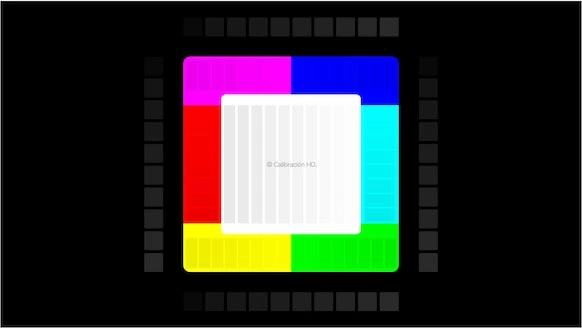
With this pattern video we can easily see if the TV properly displays all colors and the level of contrast appropriately when most of the image is dark.
This test pattern has the same function as the previous pattern video with the only difference being the black background. Some televisions and video players handle color signal differently when the color black occupies most of the image, for example night scenes, horror movies where most of the scenes are dark, etc.
Verification test patterns for TV calibration
These patterns are not essential to adjust the TV or make settings or adjustments, its function is to help us know that the values and previous configurations are made correctly.
01.- croma subsampling 4:4:4 and 4:2:2
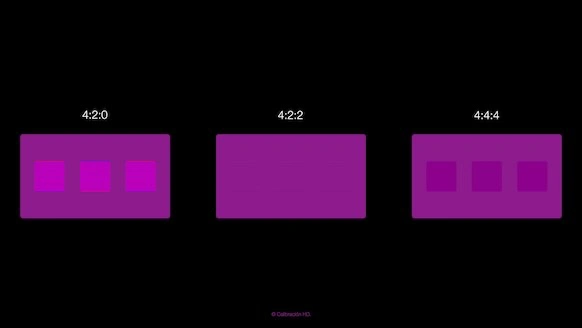
- Play the test pattern “chroma 4:4:4 & 4:2:2” if you can see the three squares on the left side, the TV can receive a signal 4:4:4.
This is the only pattern found in PNG therefore the Blu-ray player, game console or TV must reproduce images in PNG in order to perform this step.
Sometimes a computer is connected to TV for professional work or play video games with high image quality. With the test pattern “croma 4:4:4 & 4:2:2” we will see if the TV is capable of receiving a signal 4:4:4 for use as a monitor or can play an excellent video quality.
If you want to connect a PC to the TV, so this work as a monitor for professional work, you must first know if the TV can receive a signal 4:4:4. It is important to know the type of TV with that account, since the image could be very bad.
You need to know if your TV can receive a signal 4:2:0, 4:2:2 or 4:4:4, only then we can choose a suitable color space from the Blu-ray player or PC graphics card.
When playing the pattern “croma 4:4:4 & 4:2:2” we have to be able to see three square magenta inside the rectangle indicated as 4:4:4.
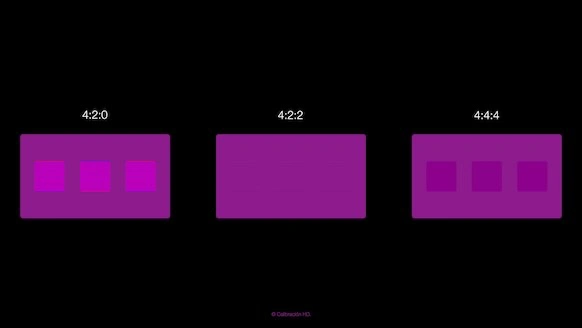
- Image: if the three squares on the left box are visible. The TV can receive a signal 4:4:4.
- Image: if the three squares in the left rectangle are not visible, the TV does not accept a Y’CbCr signal 4:4:4, only one Y’CbCr signal 4:2:2.
If we can choose any of these options in the Blu-ray player, 4:2:2, 4:4:4, RGB, as output video signal then the first thing we must do is determine the type of signal that can accept the TV, usually just send a signal 4:2:2 but some TV sets can support a signal 4:4:4.
If your TV can not receive a signal 4:4:4 can not be used for professional jobs such as photo editing or video, screen colors will not be correct for this type of work, it will not be a great choice for PC gaming in high quality, but it will be great to watch movies from a Blu-ray, via streaming and video game consoles last generation.
Recall that the video content is compressed to be recorded on a Blu-ray or to be transmitted via streaming.
What does 4:4:4, 4:2:2, 4:2:0 mean
Usually the video is compressed in something called 4:2:0, but, to be played on a TV that video signal 4:2:0 should be converted to an RGB signal, for this, must first go through other processes. This is the string conversion:
4:2:0 to 4:2:2 to 4:4:4 and finally RGB.
Video conversion can be performed by the Blu-ray player or the TV, but there will always be one that will do better.
In television there are no options to adjust the video signal, these configurations always do it from the video player or PC graphics card.
PC.
The advantage of having a TV that supports a video signal in 4:4:4 is that we can use this TV as a computer monitor or at least will look quite similar to a monitor.
Not enough to establish a video output 4:4:4 from our computer, it is also very important to choose a correct color space for the kind of work that we will perform, for example, for editing pictures we can set the color space Adobe RGB (1998), sRGB IEC61966-2.1 o BT.709 for photographs or images in internet. For your TV look like an Apple monitor choose iMac color space. To watch movies or editing movies in HD choose sRGB IEC61966-2.1 o BT.709, to watch movies in 4K or 4K video editing we choose BT.2020. These are color spaces most common but there are many more, we must choose the color space that best suits the work that we will do. For PC games we will see in the features or options the type of signal handling and the characteristics of the video card our computer.
02.- Degraded. TV calibration
If you have performed all steps of the main patterns you will not have to do anything with this pattern video just check that the image is displayed correctly.
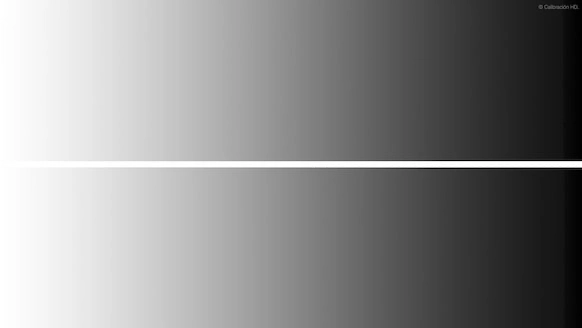
In this video pattern we have two gradient bars, the top bar has no color correction and the bottom bar has color correction. By using the standard BT.709 (color space for HD content) it can generate a yellow tint in grayscale images (white and black movies) but also alter the colors in color images.
White and black films which have no color correction, white color will look a little yellow and gray-scale will not be gray, the pixels have tones, red, blue, cyan, magenta, etc. Some TVs have an option called white and black and TVs that do not have this option it is recommended to fully lower the level of color when playing movies in black and white to look at with a correct grayscale.
To not have to choose the option of white and black or not having to completely reduce the color TV, you need to adjust all bars of all colors as explained in step “04.- Color Scale”.
To properly adjust color TV:
The image has no color correction.
No color is cut having made modifications in gain color of the TV from the white balance option (“saturation” or “value” if the TV has a C.M.S.) or by decreasing the contrast, if the TV does not have advanced color options.
Check that the white is really white with video pattern contrast.
Finally, color correction has been done correctly and the top bar coincides with the bottom bar.
As mentioned above, it is advisable to adjust the tint that is generated by the color temperature or color space used as this also affects the color reproduction in color images. For the color reproduction is accurate or something close to that.
03.- Test pattern: 0-100% for TV calibration
This test pattern only serves to verify that the levels of gray scale are correct.
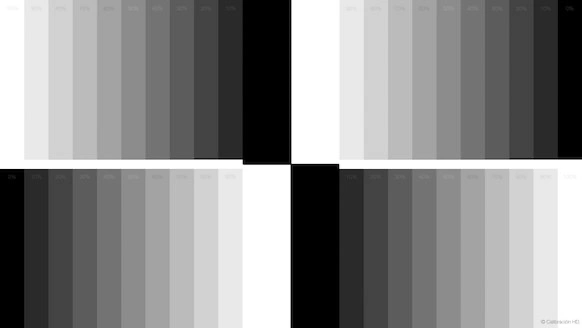
If the brightness and contrast are set correctly we will see each of the bars and if the color is established correctly no color cast appears in the image. This pattern also serve to observe if there is any fault in the panel backlight.
If the color tone in the picture it looks bad you need to adjust all bars of all colors with pattern video “04.- Color Scale”.
Geometry
These patterns video are just to verify that the TV is not making any cuts, we can see an image without distortion regardless of the format in which it was created video content, and we will see in full resolution.
- Having done all the above steps these test patterns should be viewed without any deformation (straight lines and perfect circles) no strange colors must appear within the white lines, the background should be a gray background and there should be no cuts in the image.
Widescreen 16x9 (1,78:1)
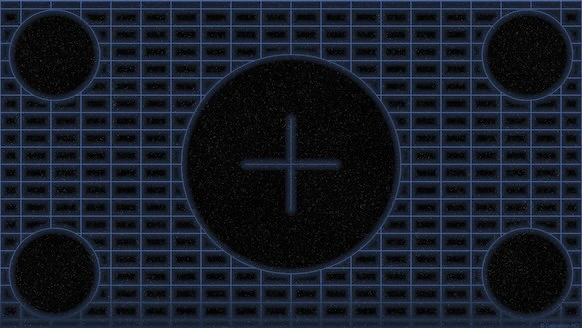
Academy 1.85:1
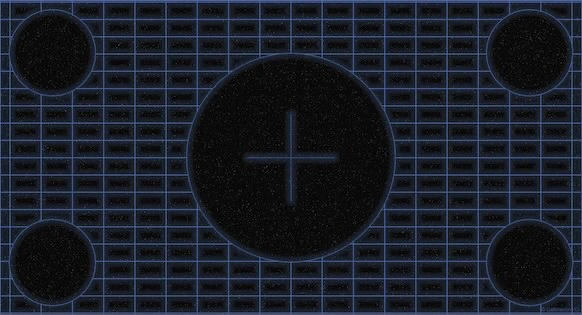
Panavisión 2.35:1
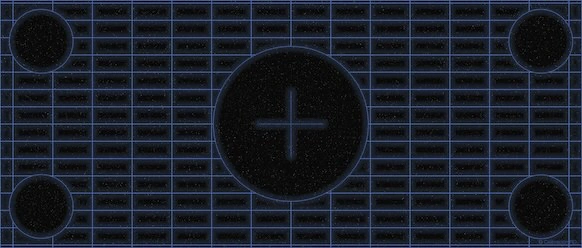
4x3 (1,33:1)